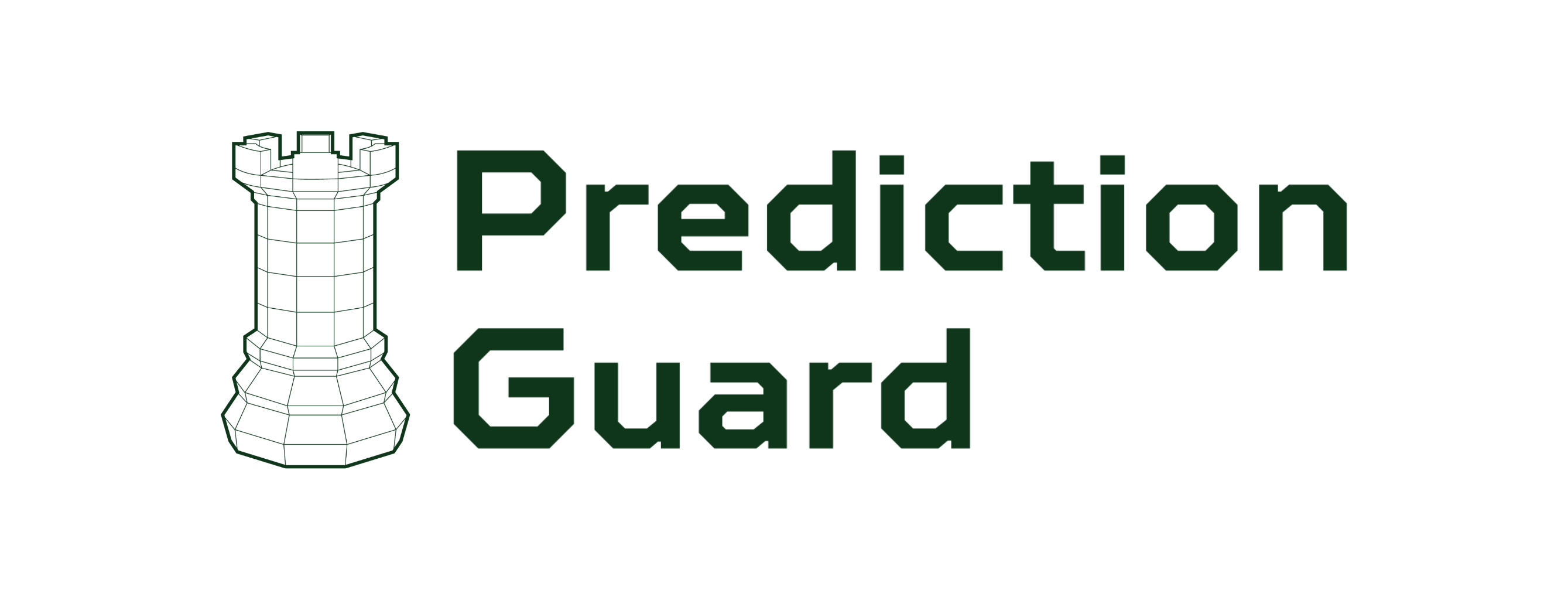Quick Start
Reliable, future-proof AI predictions
Deploy and manage your own Prediction Guard clusters with full control over your AI infrastructure. Choose from multiple deployment options to fit your security, compliance, and infrastructure requirements.
Deployment Options
Prediction Guard supports flexible deployment across different environments:
- On-Premises: Deploy in your own data center with Kubernetes or single-node binary
- Cloud: Deploy on AWS, Azure, or Google Cloud with managed Kubernetes
- Air-Gapped: Deploy in isolated environments with offline packages
Platform Capabilities
Your deployed Prediction Guard platform provides:
- Model Management: Deploy any open model from Hugging Face or your own repositories
- Cluster Management: Create and manage multiple clusters across environments
- Security & Compliance: Built-in security scanning, audit logs, and compliance features
- API Management: Create and manage API keys with granular permissions
- Monitoring: Real-time monitoring and alerting for your AI infrastructure
Getting Started
Create your cluster in the admin panel
Start by creating your cluster in the Prediction Guard admin panel:
- Navigate to admin.predictionguard.com and log in
- Click “Create Cluster” from the dashboard
- Choose your deployment type (On-Premises, Cloud, or Air-Gapped)
- Configure cluster settings (name, resources, security)
- Click “Create Cluster” to generate your cluster configuration
Choose your deployment method
Prediction Guard can be deployed anywhere that fits your needs. Choose the deployment method that works best for your environment:
On-Premises
Deploy in your own data center:
- Kubernetes Cluster - Full Kubernetes deployment
- Zero Dependency Binary - Single node binary installation
Cloud Deployment
Deploy on major cloud providers:
- AWS Deployment - Amazon Web Services
- Azure Deployment - Microsoft Azure
- GCP Deployment - Google Cloud Platform
Air Gapped
Deploy in isolated environments:
- Air Gapped Deployment - Offline deployment guide
Deploy your Prediction Guard cluster
Follow the specific deployment guide for your chosen environment. The deployment process will:
- Download the installation package for your environment
- Run the installer with pre-flight checks and configuration
- Bootstrap your cluster using the command from the admin panel
- Verify the deployment is working correctly
Access your Prediction Guard admin panel
Once deployed, access your Prediction Guard admin panel (your dashboard) to manage your cluster and deploy models.
Deploy your first model
From the admin panel dashboard, deploy your first model:
- Navigate to Models in the admin panel
- Browse available models from Hugging Face or upload your own
- Configure model settings (hardware requirements, parameters)
- Deploy the model to your cluster and verify it’s running
- Test the model via API calls
Need help with deployment? Contact our support team or join our Discord community for assistance.